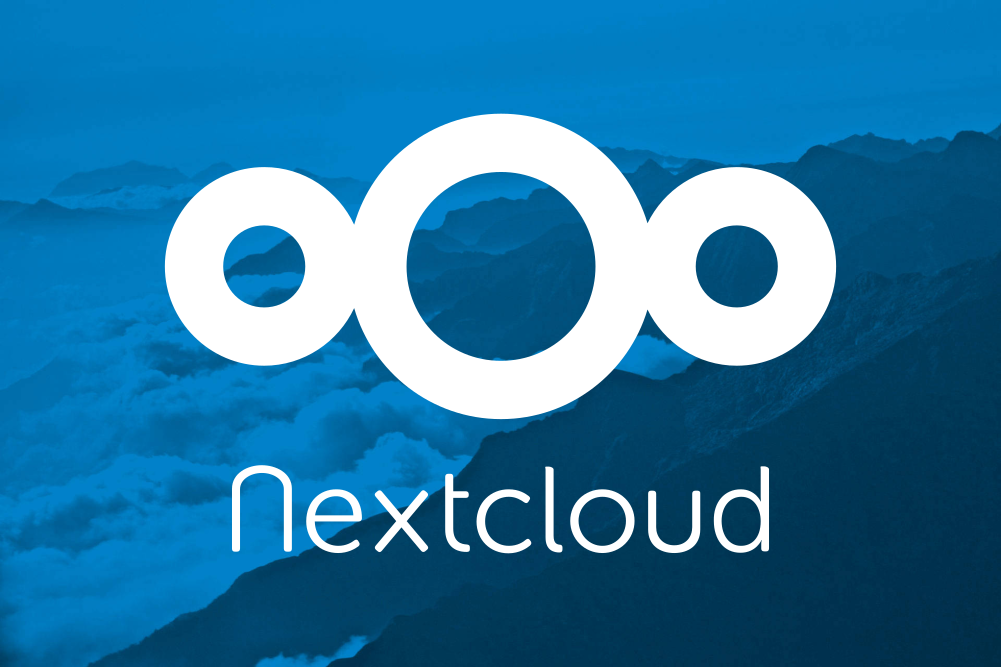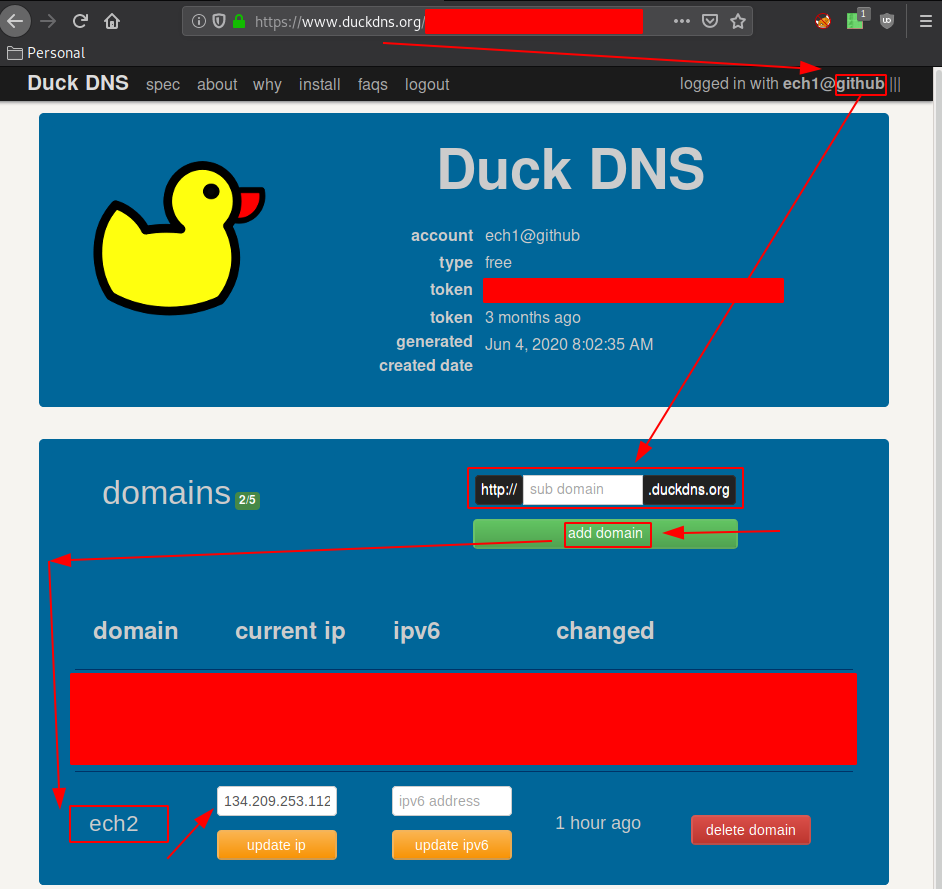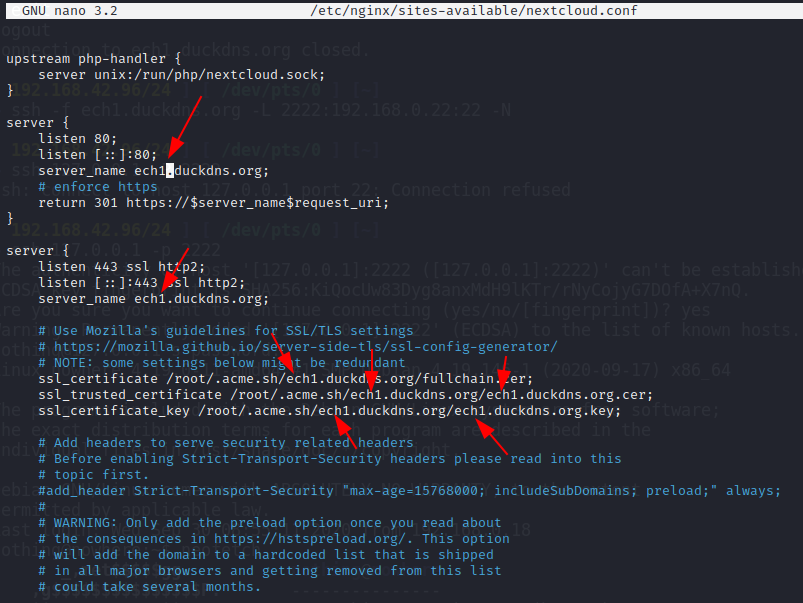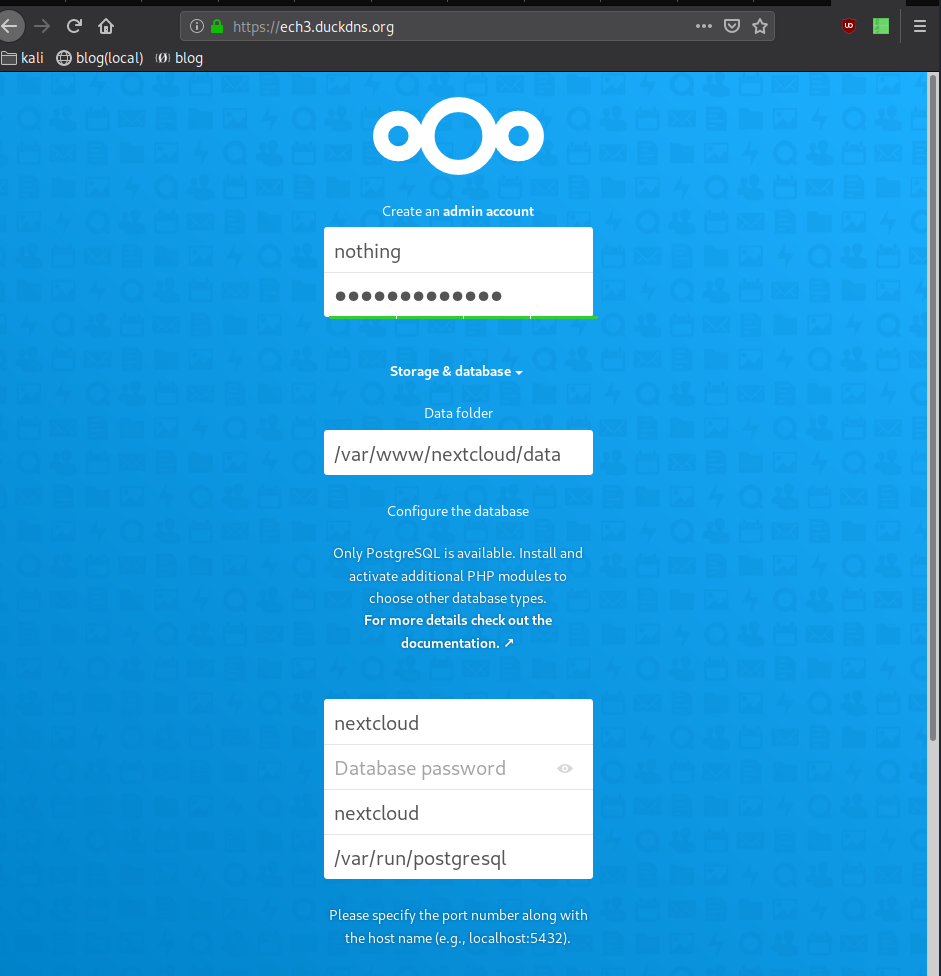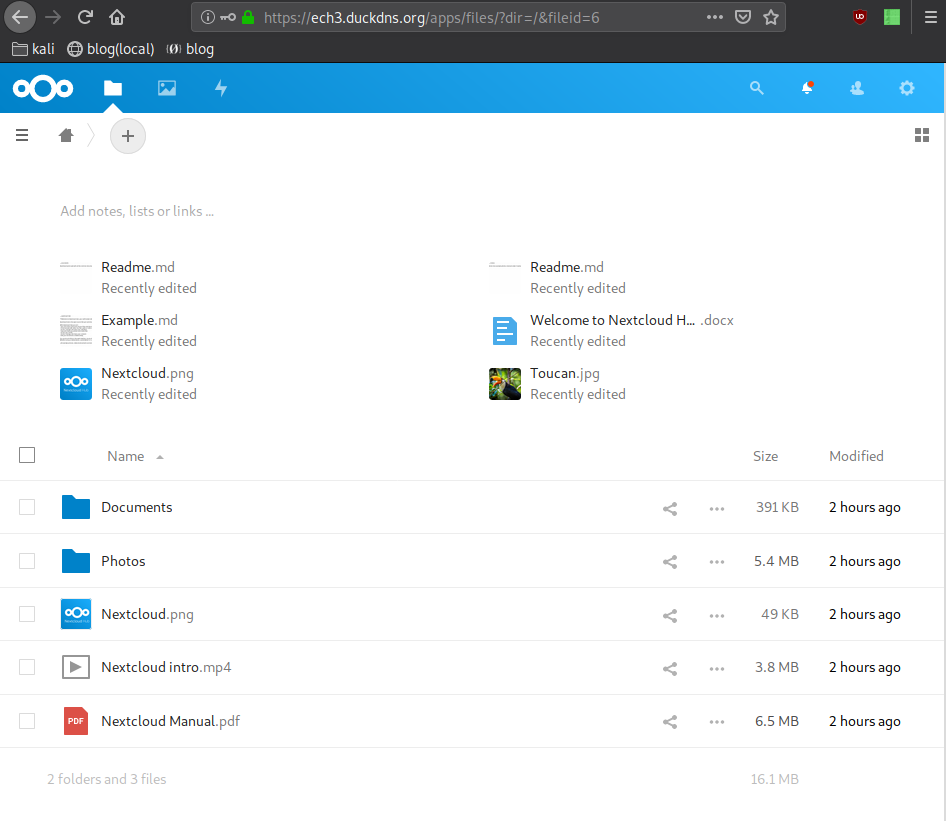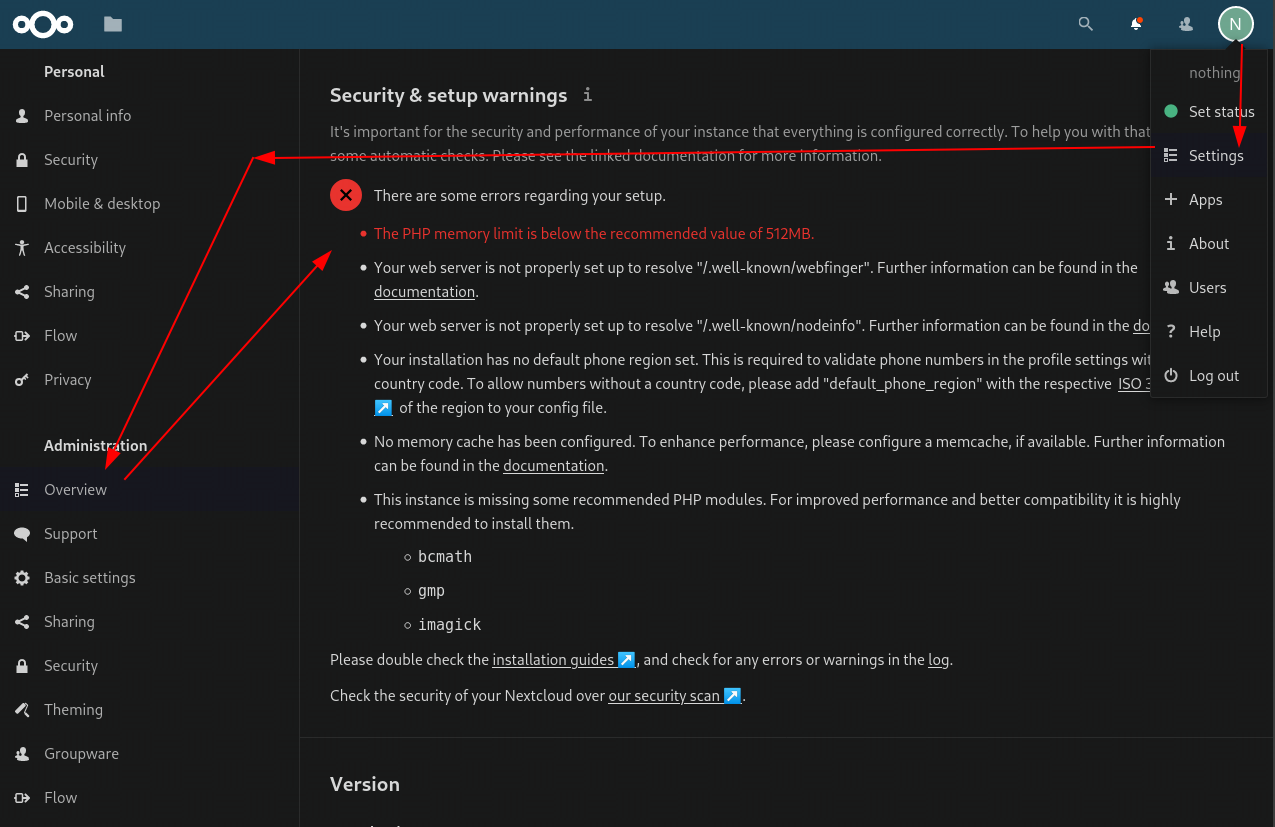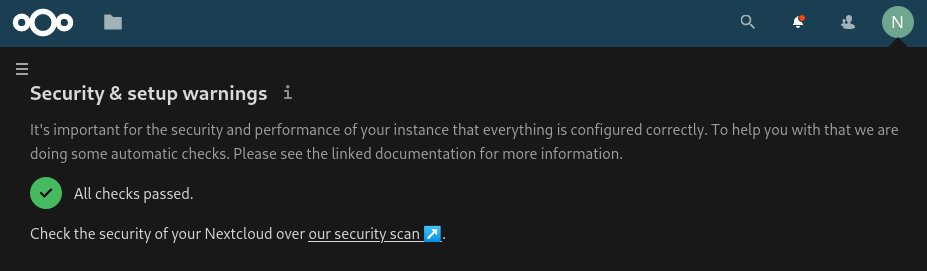Certbot Certificate and Nginx Configuration
From here we need to install our letsencrypt certificate. If you don't have a domain name yet, go get one, or just go for the free alternative DuckDNS
and get one, mine currently is ech2.duckdns.org
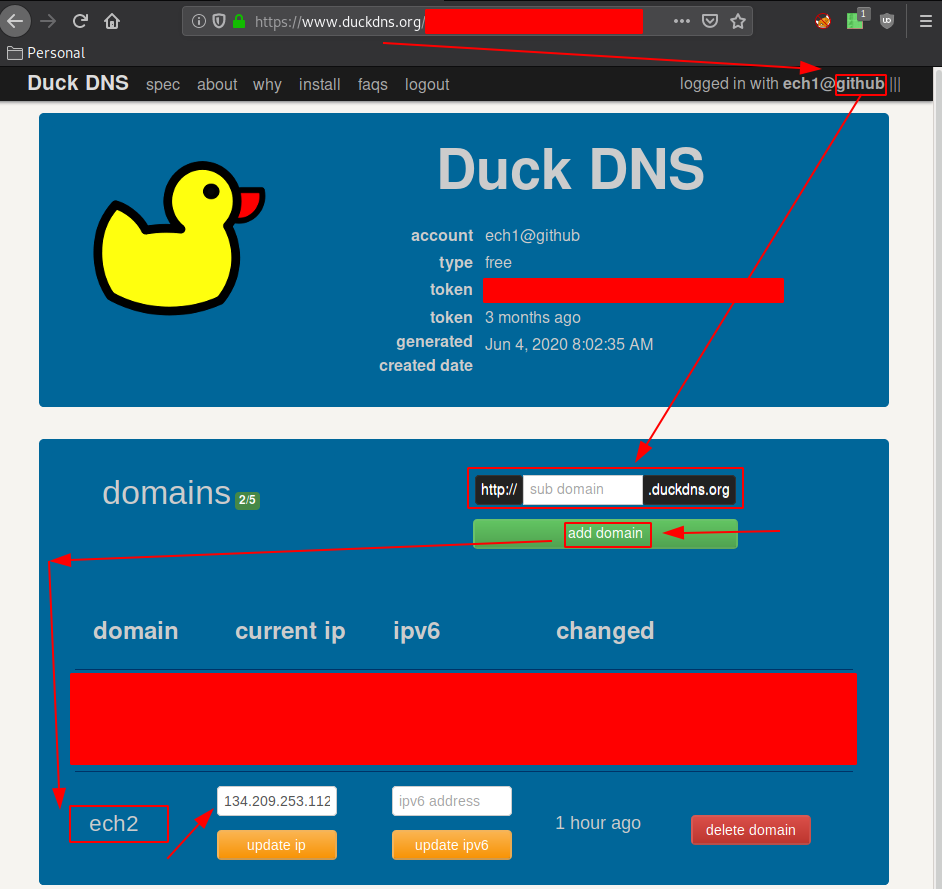
So we know the server is now "ech2.duckdns.org" you can browse to it and see that nginx is active. now we'll install the certificate using certbot:
wget -O - https://get.acme.sh | sh
cd ~
source .bashrc
systemctl stop nginx
acme.sh --issue --standalone -d ech2.duckdns.org -k 4096
systemctl start nginx
This puts the certificate into /root/.acme.sh/ech2.duckdns.org/
Once that's done, we can download the latest nextcloud zipfile:
cd /var/www/
wget -q https://download.nextcloud.com/server/releases/latest.zip
unzip -qq latest.zip
sudo chown -R nextcloud:www-data /var/www/nextcloud
Once that's done, go and modify the nginx configuration:
cd /etc/nginx/sites-available/
wget https://blog.nihilism.network/servers/nextcloud/nginx.conf -O nextcloud.conf
nano nextcloud.conf
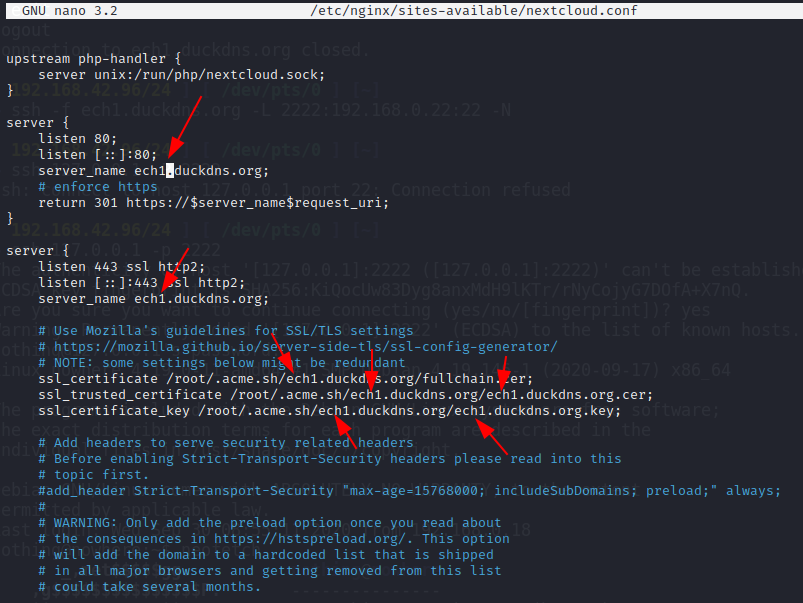
From here you need to modify the ech2.duckdns.org into whatever your domain name is. from nano you can do CTRL+W ech2.duckdns.org ENTER to find where the text is.
do CTRL+X y when you're done, to save the file.
ln -s /etc/nginx/sites-available/nextcloud.conf /etc/nginx/sites-enabled/
nginx -t
Once you're here, nginx should say that the configuration doesn't have any errors. Now we need to restart nginx and php7.4-fpm:
nginx -s reload
wget https://blog.nihilism.network/servers/nextcloud/nextcloud.conf -O /etc/php/7.4/fpm/pool.d/nextcloud.conf
systemctl restart php7.4-fpm
From here, just browse to your server at https://ech2.duckdns.org/ and you should be greeted by the following webpage:
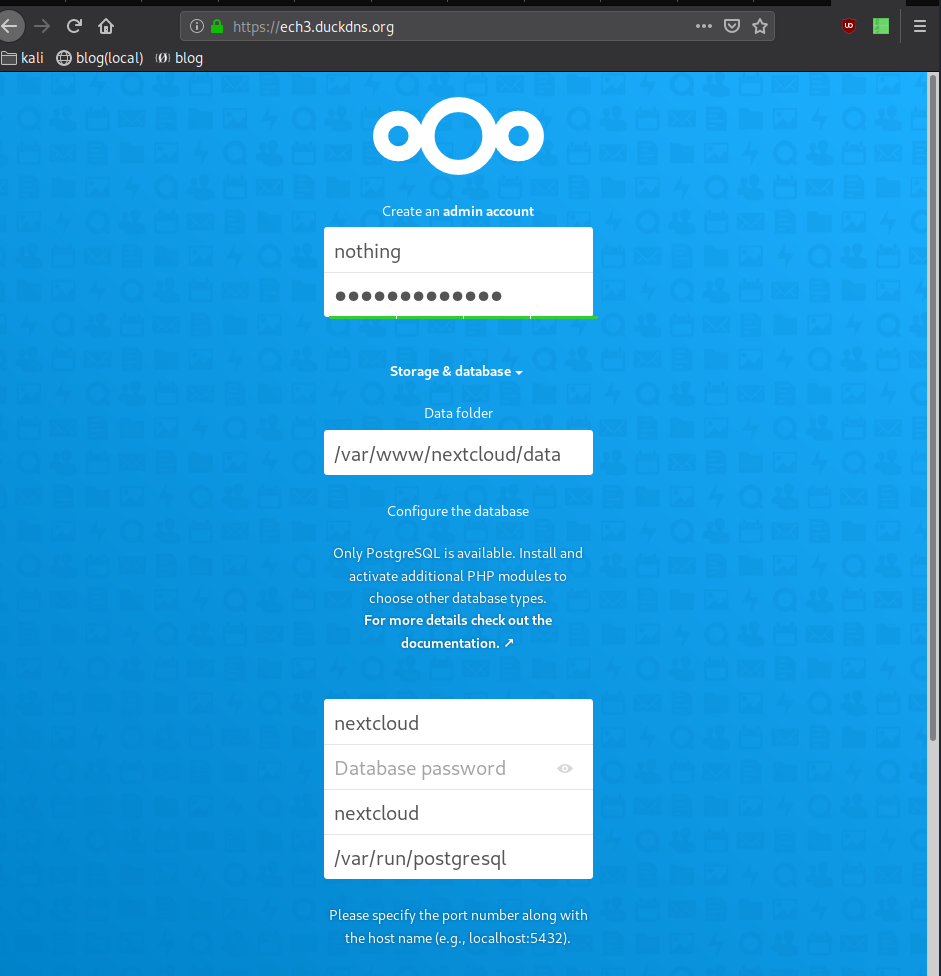
Please make sure that each prompt field is correct (apart from the first 2 , you get to pick which your admin credentials)
At the top just create the admin account with credentials you choose, then below you need to input the postgresql credentials from earlier: "nextcloud with no password" and you should be able to get in your nextcloud instance:
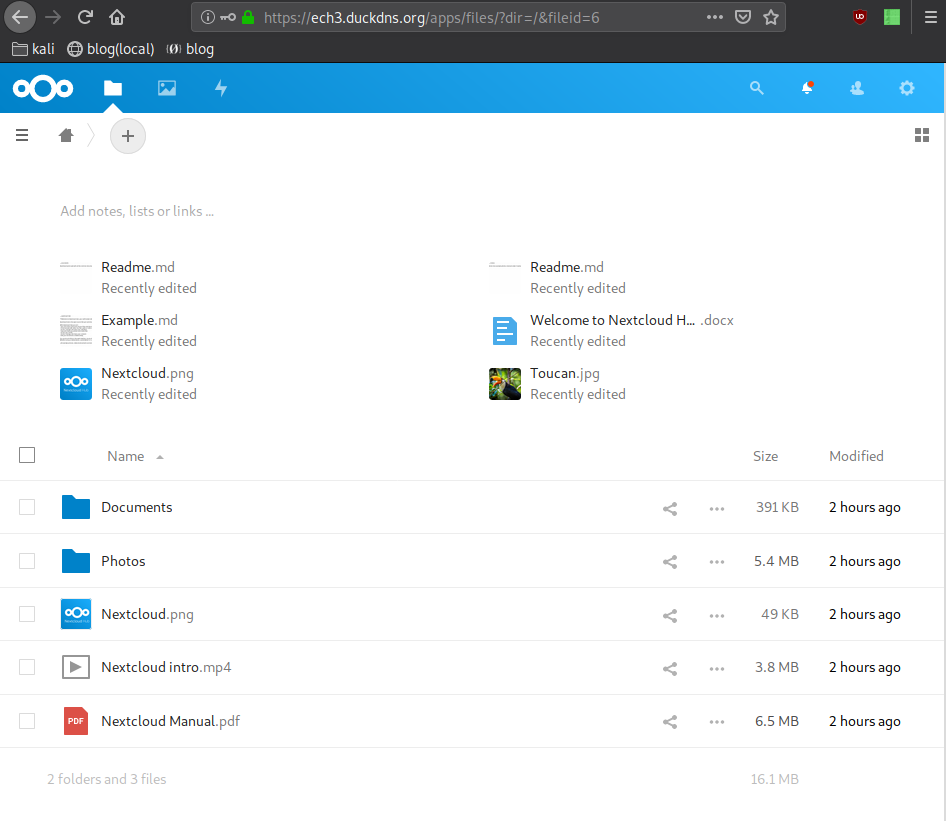
And we're done! Or so we think! We have been able to install a nextcloud instance on debian10 using duckdns, nginx and php7.4-fpm But we still need to harden it, check out the errors in the overview dashboard and fix them one by one:
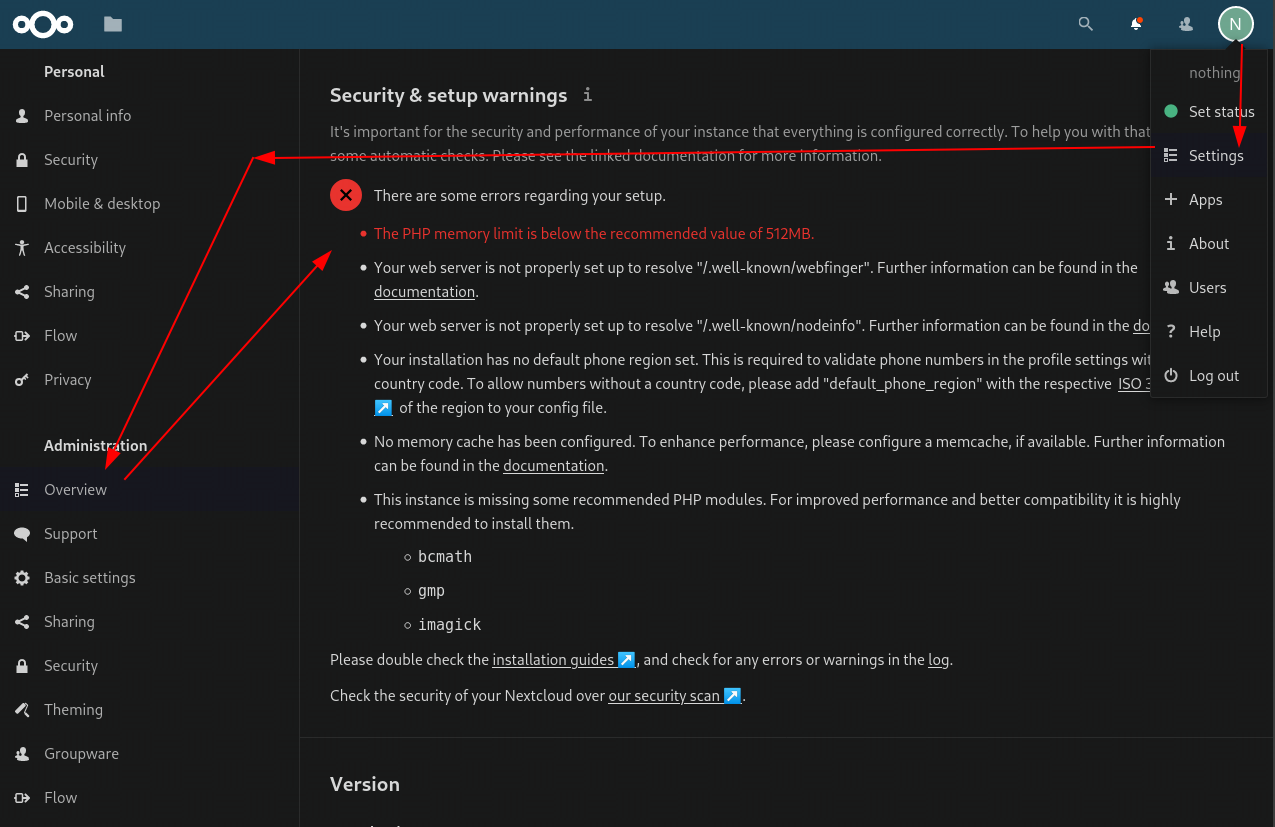
Starting with the php memory limit:
vim /etc/php/7.4/fpm/php.ini
[...]
memory_limit = 2048M
[...]
:wq
systemctl restart php7.4-fpm
next fix any potential missing php libraries and configure php-apcu:
apt install php-apcu php-imagick php7.4-{bcmath,gmp,imagick} php-xml-svg -y
vim /etc/php/7.4/fpm/pool.d/nextcloud.conf
pm = dynamic
pm.max_children = 120
pm.start_servers = 12
pm.min_spare_servers = 6
pm.max_spare_servers = 18
:wq
systemctl restart php7.4-fpm
![]()
Now for the memcache error:
vim /var/www/nextcloud/config/config.php
[...]
'memcache.local' => '\OC\Memcache\APCu',
);
:wq
![]()
Now for the SVG error:
apt install libmagickcore-6.q16-6-extra -y
![]()
Now for the ~/.well-known/webfinger error:
vim /etc/nginx/sites-available/cloud.nihilism.network.conf
location ^~ /.well-known {
# The following 6 rules are borrowed from `.htaccess`
location = /.well-known/carddav { return 301 /remote.php/dav/; }
location = /.well-known/caldav { return 301 /remote.php/dav/; }
# Anything else is dynamically handled by Nextcloud
location ^~ /.well-known { return 301 /index.php$uri; }
try_files $uri $uri/ =404;
}
:wq
systemctl restart nginx
And lastly the default phone region:
vim /var/www/nextcloud/config/config.php
[...]
'default_phone_region' => 'FR',
);
:wq
systemctl restart php7.4-fpm
And at last just refresh your browser:
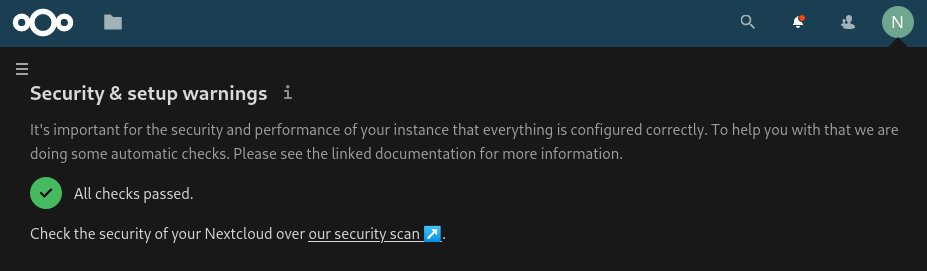
And that's it! We correctly hardened our nextcloud instance.